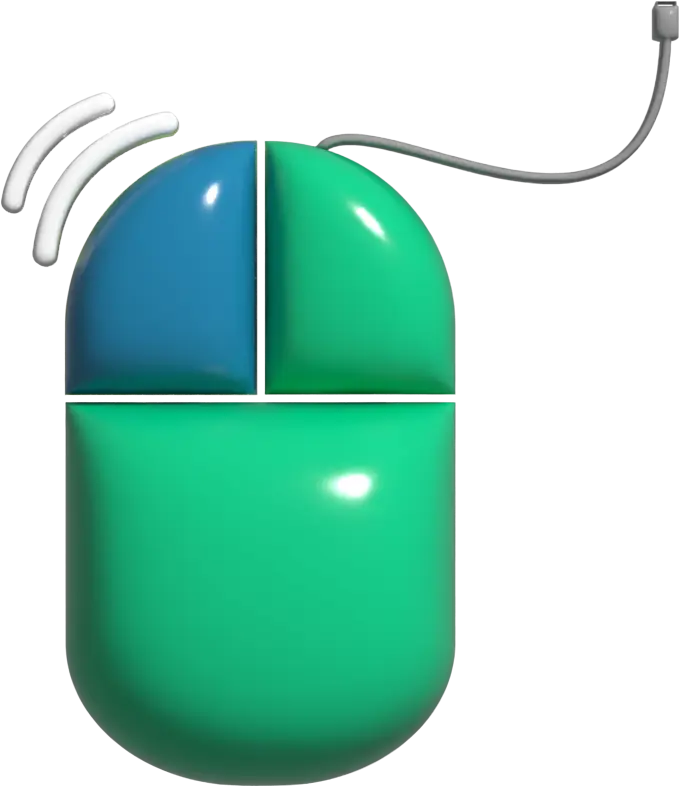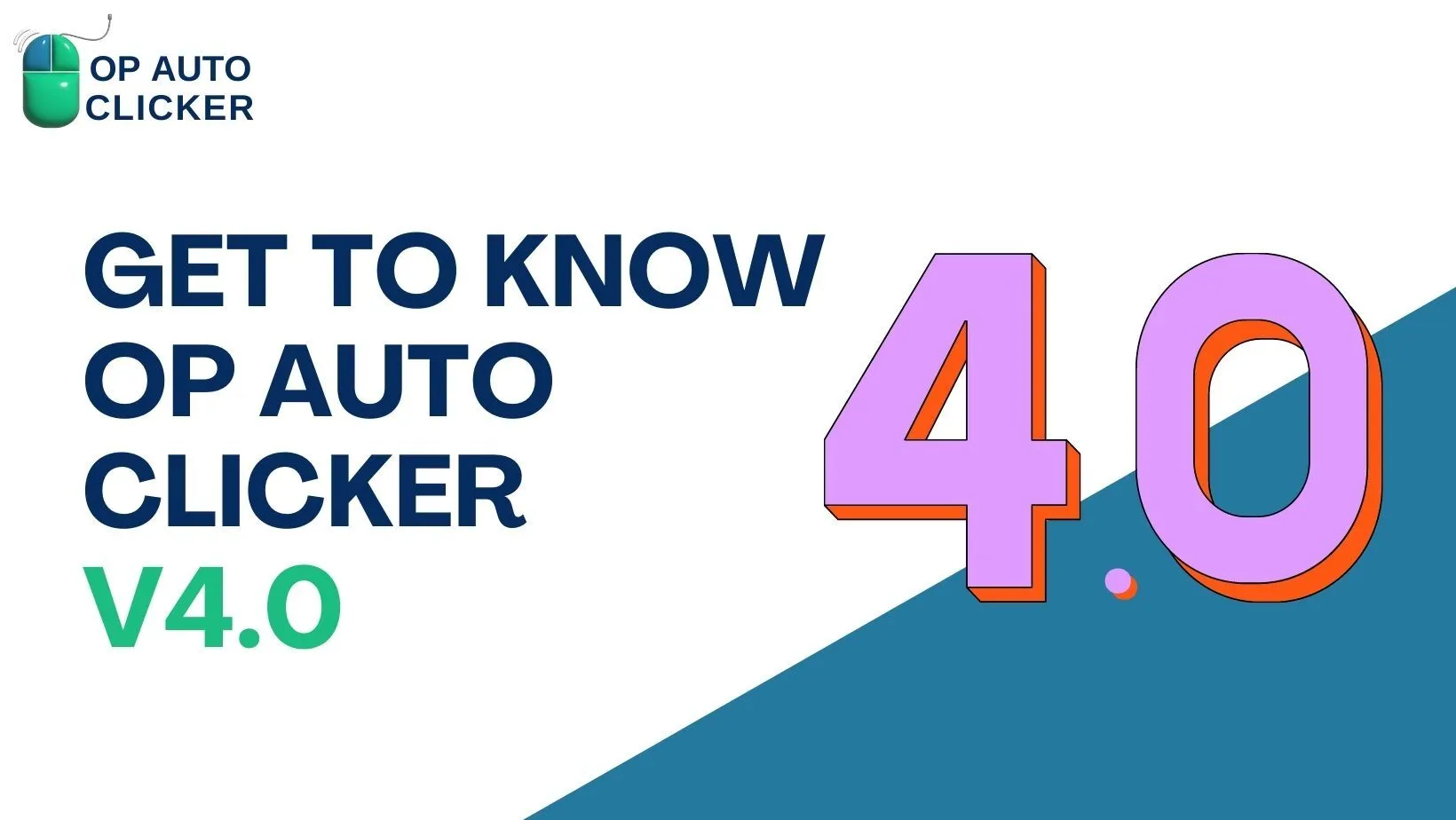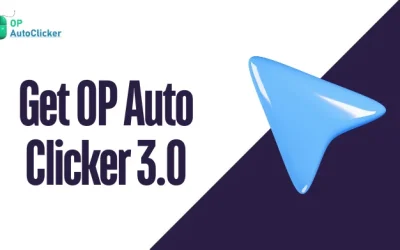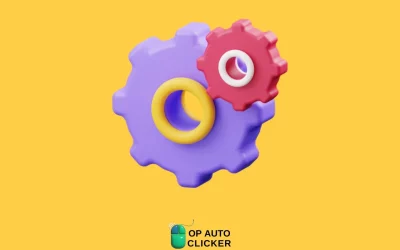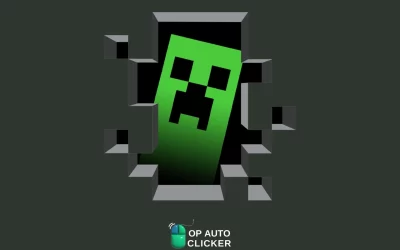Are you tired of repetitive tasks on your computer? Look no further than OP Auto Clicker v4.0, the ultimate automation tool that will revolutionize your workflow. With its intuitive interface and powerful features, this software is a game-changer for anyone who wants to save time and boost productivity.
OP Auto Clicker v4.0 allows you to automate mouse clicks, key presses, and even custom scripts, giving you the ability to complete simple or complex actions with just a few clicks. Whether you need to automate online gaming activities, web scraping, or data entry tasks, this software has got you covered.
But that’s not all – OP Auto Clicker v4.0 is also highly customizable, allowing you to set the click interval, hotkeys, and even the click location. Plus, it offers advanced features like random clicking and auto-stop, ensuring that your actions are executed naturally and efficiently.
Experience the power of automation with OP Auto Clicker v4.0 and say goodbye to mundane tasks. Boost your productivity and reclaim valuable time with this cutting-edge software.
Features of OP Auto Clicker v4.0
OP Auto Clicker v4.0 comes packed with a range of features that make it the go-to automation tool for both beginners and advanced users. Here are some of the standout features that set it apart from other auto-clicker software:
- Mouse Click Automation: With OP Auto Clicker v4.0, you can easily automate mouse clicks to perform repetitive tasks. Whether it’s clicking on specific buttons, links, or images, this software saves you time and effort by automating the clicking process.
- Key Press Automation: In addition to mouse clicks, OP Auto Clicker v4.0 allows you to automate key presses. This is particularly useful for tasks that involve keyboard shortcuts or typing repetitive text. Simply set up the key press automation and let the software handle the rest.
- Custom Script Automation: For more complex actions, OP Auto Clicker v4.0 offers the ability to create and automate custom scripts. This feature gives you complete control over the automation process, allowing you to automate tasks that require a specific sequence of actions.
- Customizable Settings: OP Auto Clicker v4.0 provides a wide range of customizable settings to suit your specific needs. You can adjust the click interval, choose different click types (single, double, or right-click), and even set a specific click location on the screen. This level of customization ensures that the automation process is tailored to your requirements.
- Advanced Features: OP Auto Clicker v4.0 goes beyond basic automation with advanced features like random clicking and auto-stop.
Random clicking adds a natural element to the automation process, making it harder for patterns to be detected. Auto-stop allows you to set conditions for when the automation should stop, whether it’s after a certain number of clicks or based on specific on-screen elements.
How to download and install OP Auto Clicker v4.0
Downloading and installing OP Auto Clicker v4.0 is a straightforward process. Follow these steps to get started:
- Visit the (https://www.opautoclicker.org/download/) of OP Auto Clicker v4.0.
- Locate the download link and click on it to start the download.
- Once the download is complete, locate the downloaded file and double-click on it to run the installation.
- Follow the on-screen instructions to complete the installation process.
- Once the installation is complete, launch OP Auto Clicker v4.0 and you’re ready to start automating your tasks.
It’s important to note that OP Auto Clicker v4.0 is compatible with Windows operating systems. Make sure your system meets the minimum requirements before downloading and installing the software.
Configuring OP Auto Clicker v4.0 settings
- After installing OP Auto Clicker v4.0, it’s time to configure the settings to optimize your automation experience. Here’s a step-by-step guide to help you get started:
- Launch OP Auto Clicker v4.0.
- Familiarize yourself with the main interface, which consists of different tabs and options.
- Explore the “Clicker” tab, where you can configure mouse click settings such as the click interval, click type, and click location.
- Navigate to the “Keyboard” tab to set up key press automation. Here, you can specify the key or combination of keys to be pressed.
- If you need to automate a complex task using a custom script, head over to the “Script” tab. Here, you can create and edit custom scripts using a user-friendly interface.
- Take advantage of the advanced features in the “Options” tab. Adjust settings like random clicking and auto-stop based on your specific needs.
- Once you’ve configured the settings to your liking, click the “Start” button to initiate the automation process.
Remember to test your settings and make adjustments as needed. OP Auto Clicker v4.0 provides a preview window where you can see the actions being performed, allowing you to fine-tune your settings before fully automating your tasks.
Using OP Auto Clicker v4.0 for gaming purposes
Gaming enthusiasts can greatly benefit from using OP Auto Clicker v4.0 to automate repetitive actions in games. Whether you need to farm resources, complete quests, or perform other monotonous tasks, this software can save you hours of manual effort. Here are some tips for using OP Auto Clicker v4.0 in gaming:
- Farming Resources: Many games require players to gather resources for crafting or upgrading purposes. With OP Auto Clicker v4.0, you can automate the process of clicking on resource nodes, allowing you to accumulate resources without constantly clicking manually.
- Grinding Experience: Leveling up in games often involves repetitive actions like killing monsters or completing quests. OP Auto Clicker v4.0 can automate these actions, allowing you to level up more efficiently and focus on other aspects of the game.
- Automated Combos: Some games require players to perform complex button combinations for special attacks or abilities. With OP Auto Clicker v4.0, you can set up key press automation to execute these combos with precision, giving you an advantage in combat situations.
Remember to always follow the rules and guidelines set by the game developers. Using automation tools in an unfair or exploitative manner may result in penalties or even bans from the game.
Using OP Auto Clicker v4.0 for Automation tasks
Aside from gaming, OP Auto Clicker v4.0 can be a valuable tool for automating various tasks in your day-to-day workflow. Whether it’s web scraping, data entry, or repetitive office tasks, this software can help you save time and increase productivity. Here are some examples of how you can use OP Auto Clicker v4.0 for automation:
- Web Scraping: If you frequently extract data from websites, OP Auto Clicker v4.0 can automate the process by clicking on specific elements and capturing the desired information. This can be useful for tasks like price monitoring, data collection, or content extraction.
- Data Entry: For tasks that involve repetitive data entry, OP Auto Clicker v4.0 can automate the process by clicking on input fields and typing predefined text. This can be a huge time-saver for tasks like filling out forms, updating databases, or creating reports.
- Repetitive Office Tasks: From formatting documents to performing routine calculations, there are numerous repetitive tasks in an office environment that can be automated with OP Auto Clicker v4.0. By setting up mouse clicks and key presses, you can streamline your workflow and focus on more important aspects of your job.
- Social Media Management: If you manage multiple social media accounts, OP Auto Clicker v4.0 can help automate certain actions like liking posts, following users, or sending messages. This can save you time and effort, allowing you to engage with your audience more efficiently.
Tips and tricks for maximizing the effectiveness of OP Auto Clicker v4.0
To make the most out of OP Auto Clicker v4.0, consider implementing these tips and tricks:
- Plan and Test: Before fully automating a task, plan out the steps and test your automation settings to ensure they work as intended. This will help you avoid potential issues and optimize the automation process.
- Use Randomization: When automating tasks, consider using random clicking intervals and locations to mimic human behavior. This can help prevent detection by anti-bot systems and ensure a more natural execution of actions.
- Set Auto-Stop Conditions: Take advantage of the auto-stop feature in OP Auto Clicker v4.0 to define conditions for when the automation should stop. This can be based on the number of clicks, specific on-screen elements, or time elapsed. By setting appropriate auto-stop conditions, you can avoid over-automation and potential errors.
- Regularly Update: Keep your OP Auto Clicker v4.0 software up to date to ensure you have access to the latest features and bug fixes. Check the official website or enable automatic updates to stay current with the latest version.
- Read the Documentation: Familiarize yourself with the software’s documentation to explore additional features and get a deeper understanding of its capabilities. The documentation may contain valuable tips and tricks specific to OP Auto Clicker v4.0.
Common issues and troubleshooting solutions for OP Auto Clicker v4.0
While OP Auto Clicker v4.0 is a reliable automation tool, you may encounter some issues during usage. Here are some common issues and their troubleshooting solutions:
- Software Compatibility: Ensure that your operating system meets the minimum requirements for OP Auto Clicker v4.0. If you’re experiencing compatibility issues, try running the software in compatibility mode or consider updating your operating system.
- False Positives from Antivirus Software: Some antivirus software may flag OP Auto Clicker v4.0 as potentially harmful due to its automation capabilities. To resolve this, add OP Auto Clicker v4.0 to your antivirus software’s whitelist or temporarily disable the antivirus program while using the software.
- Script Errors: If you encounter errors when running custom scripts, double-check the script syntax and ensure it is properly written. You can refer to the software’s documentation or seek assistance from the OP Auto Clicker v4.0 community for troubleshooting guidance.
- Unexpected Behavior: If OP Auto Clicker v4.0 is not behaving as expected, try restarting the software and your computer. This can help resolve temporary glitches or conflicts that may be affecting the software’s performance.
Conclusion
OP Auto Clicker v4.0 is a powerful automation tool that can revolutionize your workflow and boost your productivity. Whether you’re a gamer looking to automate repetitive actions or a professional seeking to streamline your daily tasks, this software has you covered. With its intuitive interface, customizable settings, and advanced features, OP Auto Clicker v4.0 is a must-have tool for anyone looking to save time and reclaim valuable hours in their day.
Experience the power of automation with OP Auto Clicker v4.0 and take your productivity to new heights. Say goodbye to mundane tasks and embrace a more efficient way of working. Download OP Auto Clicker v4.0 today and unlock the full potential of automation. Your future self will thank you.
Related Articles
Get OP Auto Clicker 3.0
In today's digital world, automation is key to maximizing efficiency and minimizing repetitive tasks. OP Auto Clicker 3.0 is a powerful tool that brings...
Setting Hotkey Shortcuts in OP Auto Clicker
Now that we know so many features about the super-helpful OP Auto Clicker, let us explore the Hotkey Shortcuts in OP Auto Clicker.
Using OP Auto Clicker in Minecraft
In this article, We are going to see how you can use OP Auto Clicker in Minecraft to excel in your game performance and in your daily gaming.