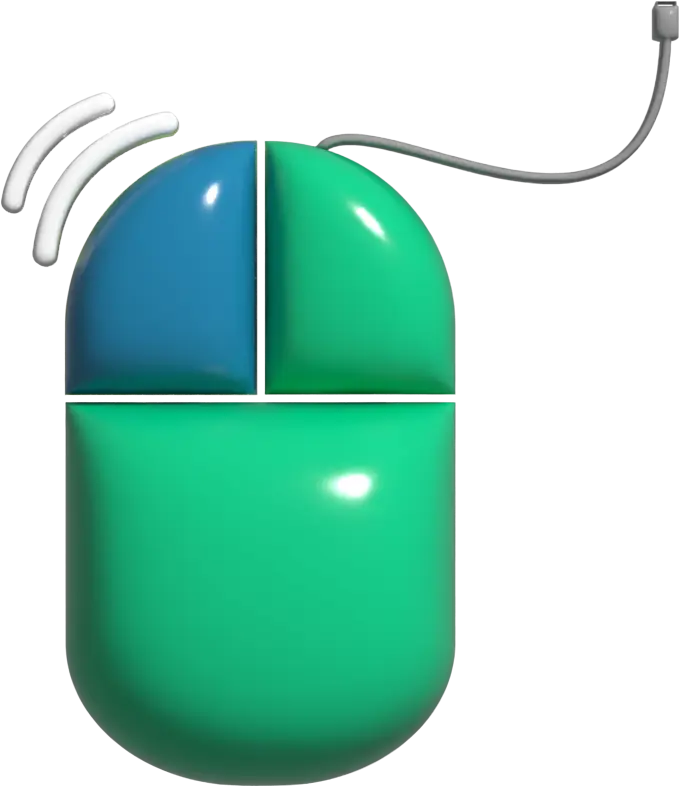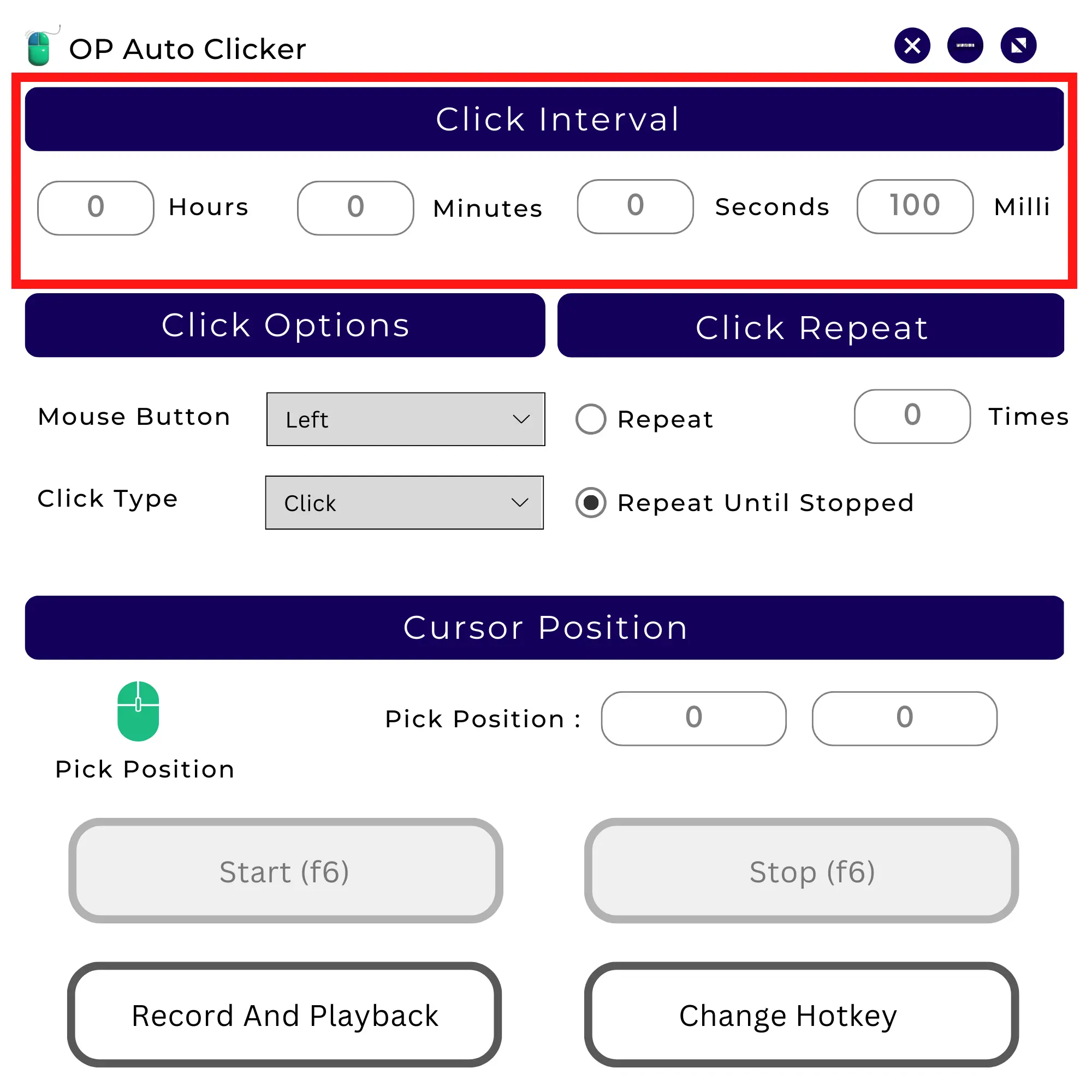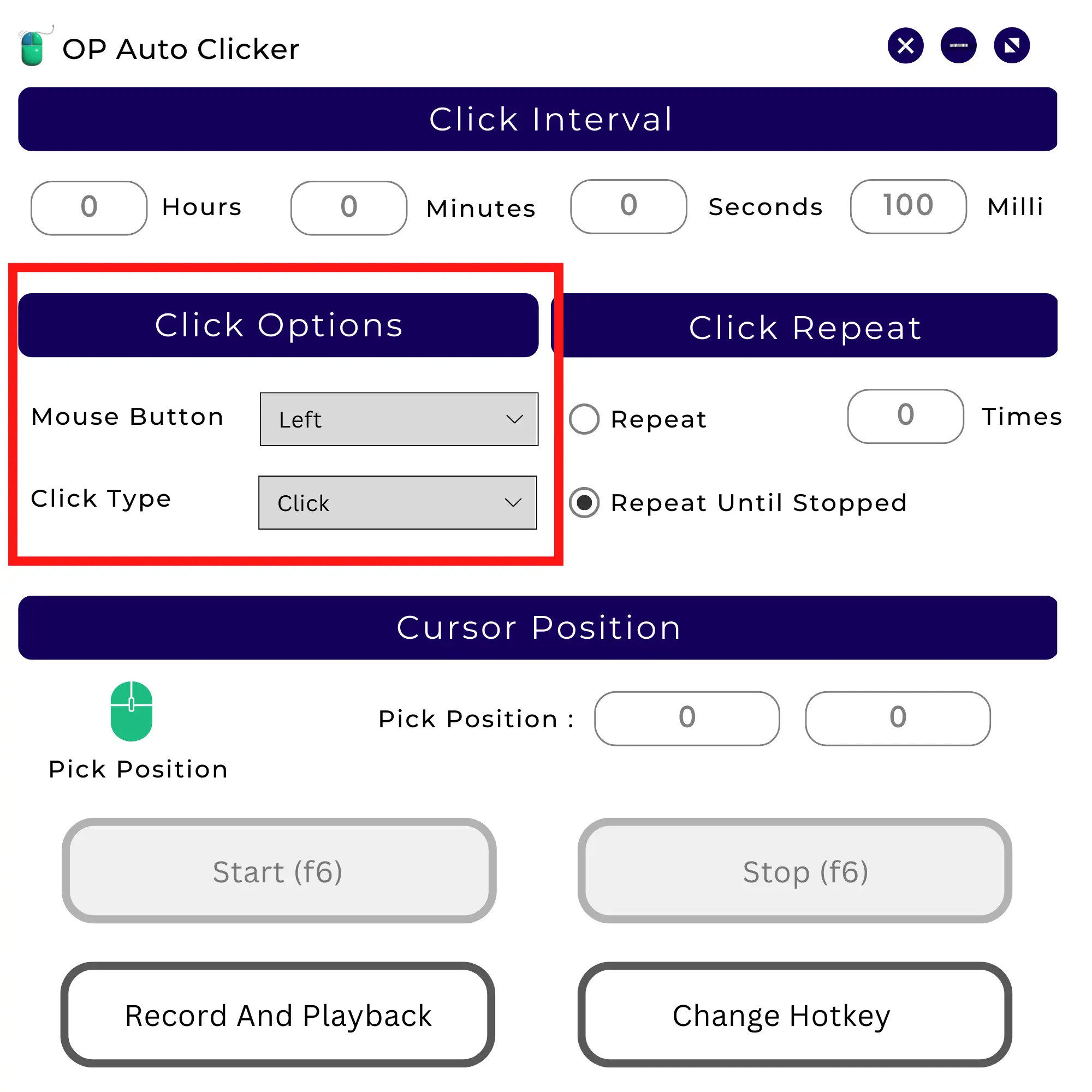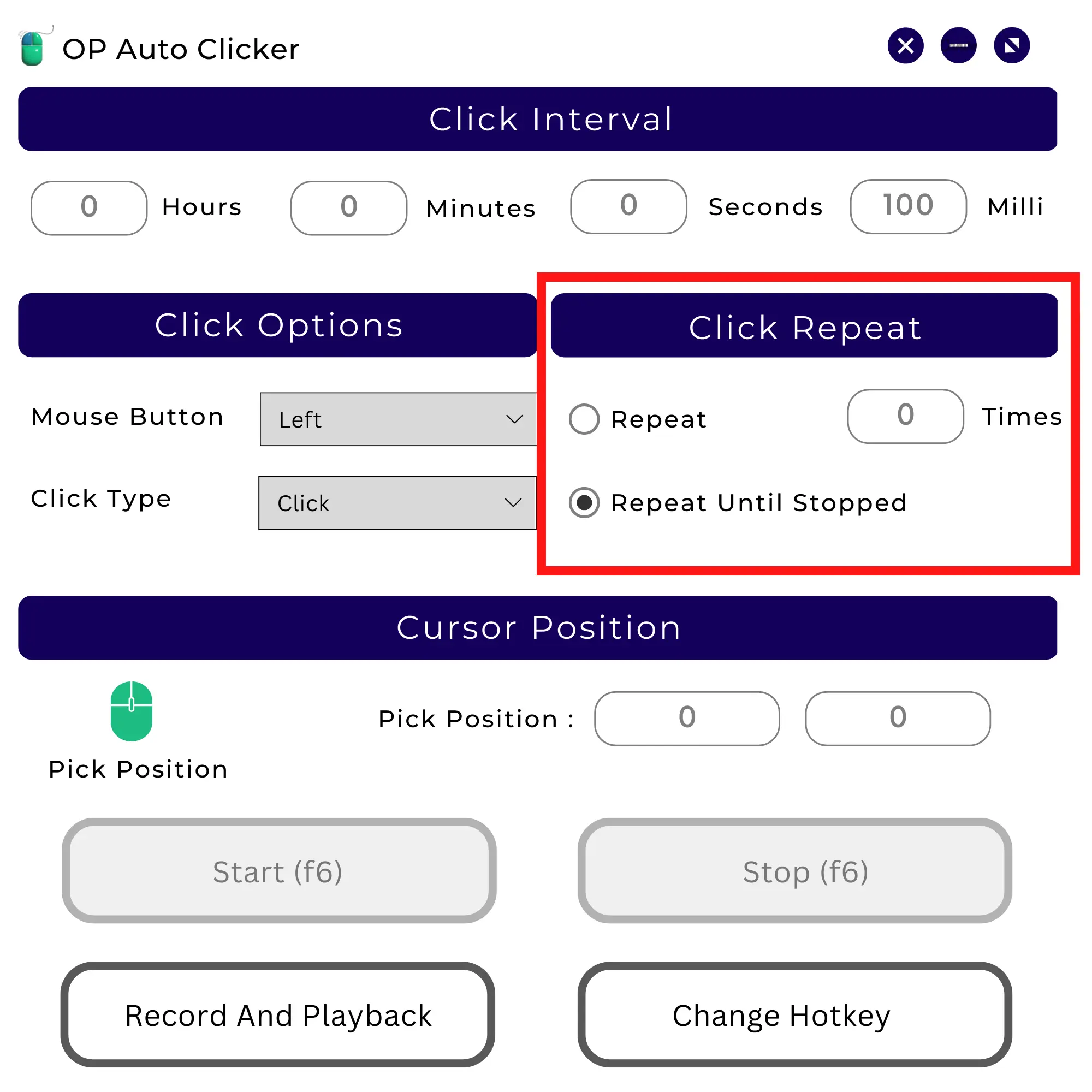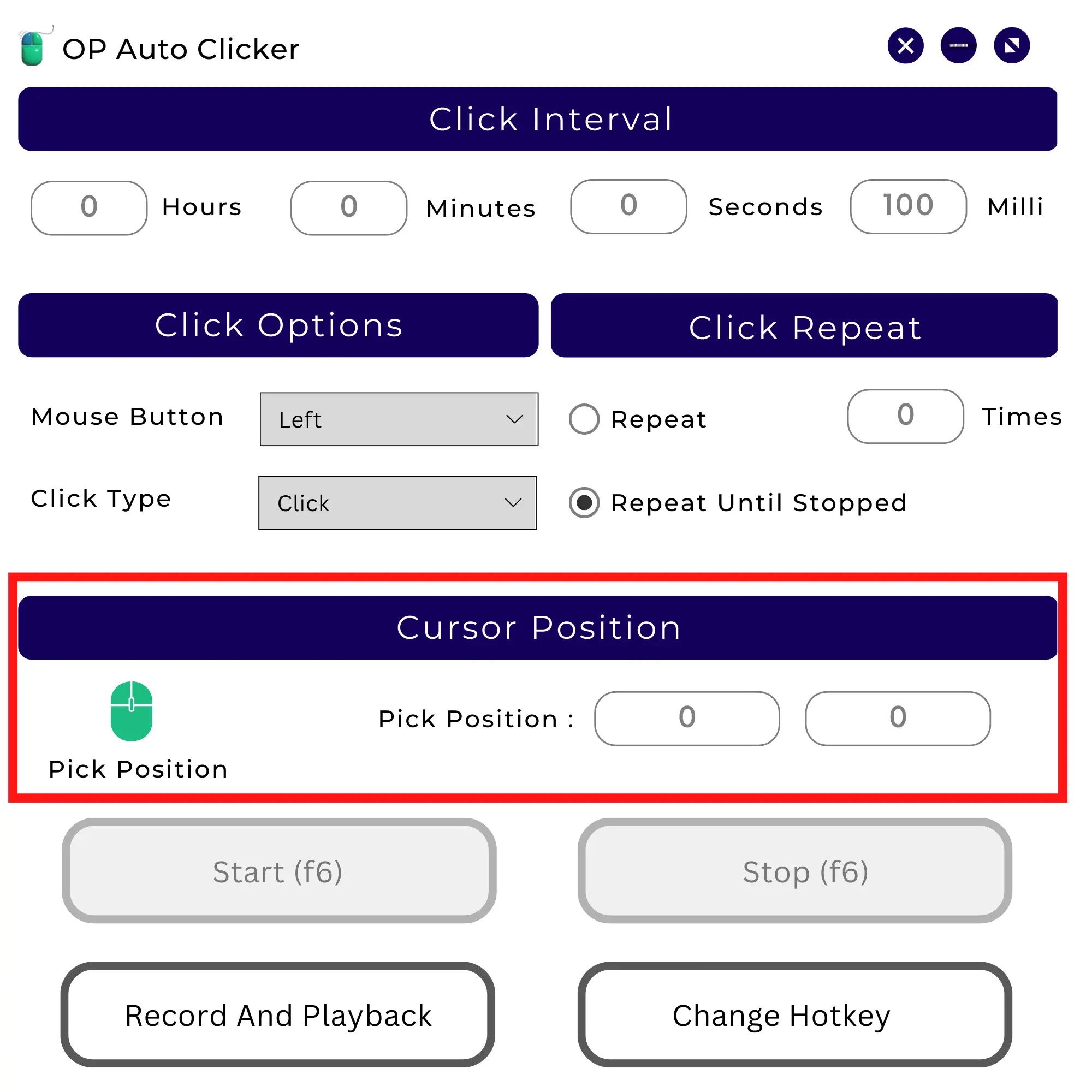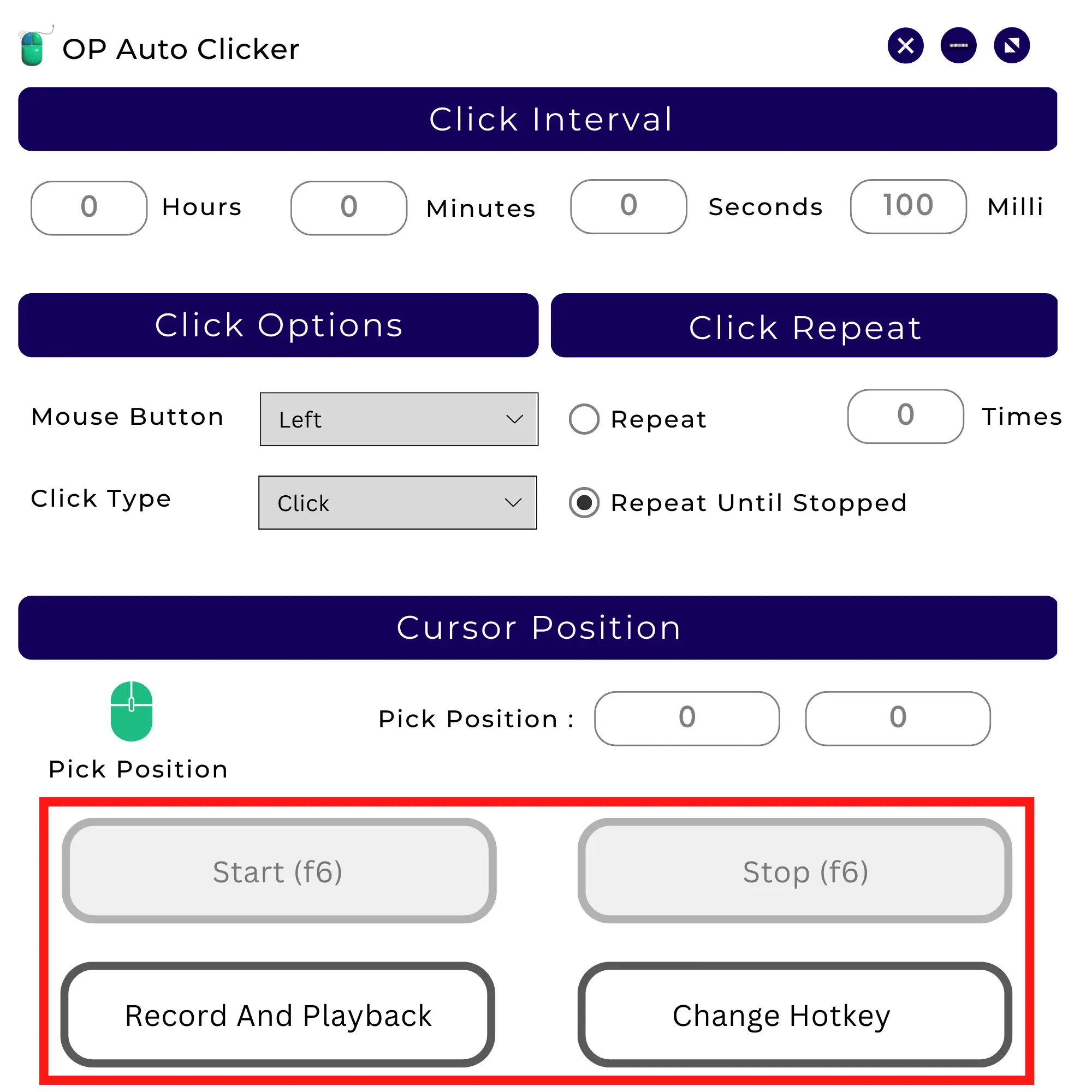Download OP Auto Clicker
Download Op Auto Clicker for Windows with a quick start guide. Automate tasks effortlessly. Get your Auto Clicker now at OPAutoClicker.org!
ADVERTISEMENT
ADVERTISEMENT
Minimum System Requirement for OP Auto Clicker
For Windows
- Operating System: Windows 7 or newer (64-bit)
- Processor: Intel Core i3 or equivalent AMD processor
- RAM: 2 GB or more
- Graphics Card: DirectX 10 compatible GPU
- Free Disk Space: 100 MB or more
Check OP Auto Clicker’s Blog Now!
OP Auto Clicker : Quick Start Guide
Step 1: Set Click Intervals
- Adjust click intervals based on your preference.
- Shorter intervals mean faster clicks.
Step 2: Choose Click Type
- Select the mouse button (left, right, or scroll) for simulated clicks.
- Choose between single or double clicks.
Step 3: Determine Click Quantity
- Specify the desired number of clicks or opt for “Repeat until stopped” for unlimited clicks.
Step 4: Pick Click Location
- Identify the exact screen location for the automated clicks.
Step 5: Initiate and Minimize
- Click “Start” and minimize the window.
- Launch your game and start automated clicks with Function Key + F6.
OP Auto Clicker : Uninstalling Process
Step 1: Close OP Auto Clicker
- Make sure the auto clicker is not running. If it is, close the application.
Step 2: Use the Control Panel
- Open the Control Panel on your computer. You can do this by pressing the
Windows key + Rto open the Run dialog, type “control,” and hitting Enter.
Step 3: Navigate to “Programs”
- In the Control Panel, find the option that corresponds to installing or uninstalling programs. It is called “Programs”
- Then click on “Programs and Features” option in “Programs”
Step 4: Locate OP Auto Clicker
- Look for OP Auto Clicker in the list of installed programs.
Step 5: Uninstall OP Auto Clicker
- Right-click on OP Auto Clicker and select “Uninstall” or “Remove.”
- Follow the on-screen instructions to complete the uninstallation process.